This functionality is not supported in all applications - please ask your exeGesIS consultants if in doubt.
If one or more layers have been configured in the ini file to allow record creation form the map the ‘Create new database record’ button is included on the MapLink toolbar. Clicking this button will, if more than one layer is configured to allow record creation from the map, prompt for the layer on which the new object is to be created.
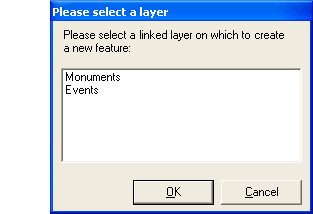
Once the layer has been selected, or if only one layer is configured to allow record creation, a Multi-user Edit session is started and the following message is shown, informing the user that when the edit session is finished they will be prompted to enter attributes for the object:
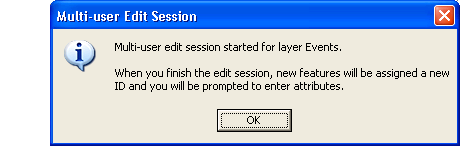
When the Multi-user editor session has been finished using the ‘Stop Editing’ menu item you are prompted to save your edit. The relevant data entry form is opened for you to enter the data for the record. Once you have added data for the record you should revisit the object using the View Map button so that attributes are passed to the GIS.
It is also possible to create database records for existing map features that do not have a linked database record. Again, this must be configured for individual map layers in the INI file. This scenario may be relevant when using MapLink to link to an unmanaged layer. This operation is initiaited by using the "" tool; if a matching database record is not found, you are prompted to create a new record.